

QuickBooks Catch-Up and Clean-Up: A Guide for Small Businesses
2
8
1
Is your QuickBooks Online (QBO) a bit behind? Are you dreading tax season because your books aren't quite up to date? Don't worry, you're not alone. Many small business owners find themselves needing to "catch up" and "clean up" their QuickBooks data at some point. This comprehensive guide from Accandia will walk you through the process, step by step, so you can get your finances back on track.
What is a QuickBooks Catch-Up and Clean-Up?
Let's clarify what we mean by these terms:
Catch-Up: This involves entering any missing financial transactions into QuickBooks and reconciling past periods that were not previously recorded. Think of it as filling in the gaps in your financial history.
Clean-Up: This focuses on identifying and correcting errors within your existing QuickBooks data. This includes fixing duplicates, misclassifications of transactions, and unreconciled accounts.
Why is this important? Accurate financial records are crucial for several reasons:
Accurate Tax Reporting: Correct data ensures you file accurate tax returns and avoid potential penalties.
Informed Business Decisions: Up-to-date financials give you a clear picture of your business's performance, allowing you to make smarter decisions.
Financial Health: Clean books help you monitor your cash flow, track expenses, and assess your overall financial health.
1. Understand the Scope of the Project
Before diving in, determine the specific periods you need to catch up on and clean up. This will help you stay organized and focused.
2. Gather Necessary Information
Collect all the necessary documents for the periods you're working on:
Bank and credit card statements
Receipts
Invoices (both sales and vendor)
Loan documents
Payroll records
Any other relevant financial documents
Also, ensure you have access to your QuickBooks Online account and any integrated apps (e.g., payroll services, inventory management tools).
3. Review Existing QuickBooks Records
Run Key Reports: Generate a Profit and Loss (P&L) statement and a Balance Sheet for the relevant period. Look for any red flags:
Negative balances in asset accounts (e.g., cash)
Unusual or large transactions
Significant variances compared to previous periods
Check Reconciliation Status: In QuickBooks Online, go to Banking > Reconcile to identify any unreconciled accounts or missing reconciliation periods.
4. Catch Up on Missing Transactions
Use Bank Feeds (Highly Recommended): If available, bank feeds are the quickest and easiest way to import transactions directly from your bank and credit card accounts into QuickBooks.
Manually Add Transactions: For transactions not available through bank feeds (e.g., cash transactions, older transactions), you'll need to enter them manually. Use the + New button and select the appropriate transaction type (Journal Entry, Expense, Sales Receipt, etc.).
Match Deposits and Payments: In the Banking > For Review section, match downloaded transactions to existing invoices or bills in QuickBooks. This helps avoid duplicate entries.
5. Reconcile Your Accounts
Regularly reconciling your accounts is crucial. Go to Accounting > Reconcile. Match each transaction in QuickBooks to your bank or credit card statements. Resolve any discrepancies by:
Adding missing transactions
Correcting miscategorized entries
Investigating and fixing incorrect opening balances
6. Clean Up Existing Errors
Correct Misclassifications: Review your Chart of Accounts and reclassify any transactions that were incorrectly categorized. In QuickBooks Online Accountant, you can use the Reports > Reclassify Transactions tool.
Fix Duplicate Entries: Run an Audit Log or transaction detail report to identify duplicate entries. Delete or merge them as needed.
Review Opening Balances: Ensure that the opening balances in your accounts at the beginning of the catch-up period match your bank statements.
Adjust Inventory (If Applicable): If you track inventory, review and adjust inventory quantities to reflect actual stock levels.
Audit Accounts Receivable (AR) and Accounts Payable (AP): Verify that all invoices and bills are correctly recorded. Follow up on any overdue AR or unpaid AP.
7. Verify Your Financial Reports
After completing the catch-up and clean-up, run updated financial reports:
Profit and Loss Statement: Check that your income and expenses are accurately reflected.
Balance Sheet: Ensure that your assets, liabilities, and equity balances are correct and match supporting documentation.
Statement of Cash Flows: Confirm that cash movements align with your reconciled accounts.
8. Make Adjusting Journal Entries (If Necessary)
If you find any remaining discrepancies or need to post adjusting entries (e.g., for accruals or depreciation), use the + New > Journal Entry function.
9. Lock Your Books (Important!)
Once you've completed the catch-up and clean-up and verified your reports, it's essential to lock your books to prevent accidental changes to the cleaned-up periods. Go to Settings > Account and Settings > Advanced and set a closing date.
10. Communicate with Stakeholders
Let relevant stakeholders (e.g., management, investors) know that the catch-up and clean-up process is complete.
Need Help with Your QuickBooks Catch-Up and Clean-Up?
If you're feeling overwhelmed or don't have the time to tackle this yourself, Accandia's expert QuickBooks Online services can help. We can efficiently catch up on your bookkeeping, clean up any errors, and ensure your financial records are accurate and up-to-date. Contact us today for a free consultation!
Related Posts




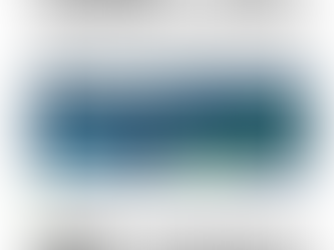





Great Insights.