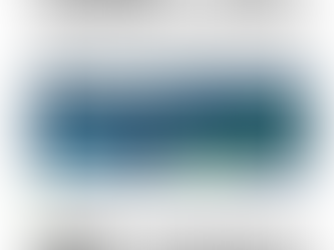Mastering Credit Card Reconciliation in QuickBooks Online
1
5
0
Credit card reconciliation may not be the most glamorous part of managing your business, but it’s essential for maintaining accurate financial records and avoiding costly errors. Whether you’re a small business owner or a seasoned accountant, this process ensures that your books are aligned with your credit card statements. At Accandia, we’ve broken down the reconciliation process into a simple step-by-step guide to help you stay on top of your finances.
Step 1: Get Ready
Before you dive into reconciling, preparation is key. Gather your most recent credit card statement and make sure you have the following details:
The latest statement – Ensure it’s current.
The statement’s end date – This will be required for reconciliation.
The beginning and ending balances – These are crucial for verifying accuracy.
Step 2: Access the Reconciliation Tool
QuickBooks Online (QBO) makes reconciliation straightforward with its built-in tool. Here’s how to access it:
Log in to your QBO account.
Navigate to "Settings" and select "Reconcile" under the Tools section.
Step 3: Start Reconciling
Once you’re in the reconciliation tool, follow these steps:
Select the credit card account you wish to reconcile from the dropdown menu.
Enter the following details from your statement:
Ending Balance
Statement Ending Date
Click "Start Reconciling" to proceed.
Step 4: Match Transactions
This step involves comparing the transactions in QuickBooks with those on your credit card statement. Here’s what to do:
Review and match charges, payments, and refunds.
Mark as cleared: Check off transactions in QuickBooks that match your statement.
Identify discrepancies: Investigate any unmatched or missing transactions.
Add missing entries: Use the "+ New" button to record transactions not in QuickBooks.
Edit or delete incorrect entries: Adjust as necessary to ensure accuracy.
Step 5: Check for Differences
At the bottom of the reconciliation screen, you’ll see the Difference field:
$0 Difference: This means your statement and QuickBooks are perfectly aligned—great job!
Non-zero Difference: Revisit your transactions to identify errors such as duplicate entries, missing payments, or incorrect amounts.
Step 6: Finalize the Reconciliation
Once the Difference is $0, you’re ready to wrap up:
Click "Finish Now" to complete the reconciliation.
Save or print the reconciliation report for your records.
Accessing Reports
To view your reconciliation reports in the future, go to "Reports" and select "Reconciliation Reports."
Pro Tips for Successful Reconciliation
Run a transaction report if the account doesn’t reconcile to locate missing or duplicate entries.
Double-check that payments haven’t been applied to the wrong account.
Regular reconciliation keeps your financial records accurate and simplifies tax season preparation.
Why Reconciliation Matters
Accurate credit card reconciliation helps you:
Maintain financial clarity.
Spot errors early.
Make informed business decisions.
By following these steps, you can take control of your bookkeeping and ensure your records are accurate. Need help with reconciliation or other bookkeeping tasks? At Accandia, we’re here to support you every step of the way.
Ready to simplify your bookkeeping? Contact us today to learn more about our services.
https://www.accandia.com/our-services
Related Posts